Mac OS System 6 Keyboard Layout Files
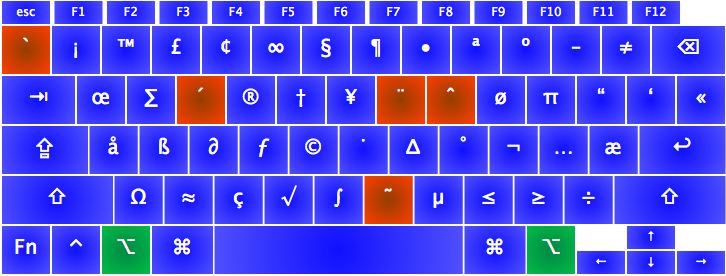
with option key held down
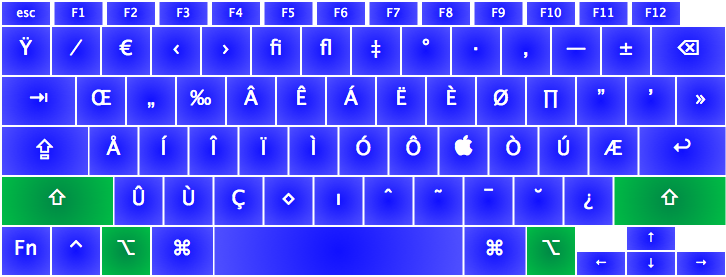
with shift and option held down
Instructions
MacOS 10.4 "Tiger" through MacOS 10.6 "Snow Leopard":
- Open a new Finder window (Finder "File" menu).
- In "Places" on the left select your home folder (the one with a little house icon)
- Find "Library" and open it
- Find "Keyboard Layouts". If the folder does not exist, create a new folder and give it the name "Keyboard Layouts".
- Put the two files "US-System6.icns" and "US-System6.keylayout" into this "Keyboard Layouts" folder.
- Reboot and log in again
- Use System Preferences, "Language and Text", "Input Sources" tab, Look through the list for your new keyboard layout (it is sorted in alphabetical order, except for the currently-enabled keyboard layouts which are at the top of the list).
Download "US-System6" here:
This page was written in the "embarrassingly readable" markup language RHTF, and was last updated on 2015 May 28.
 s.27
s.27